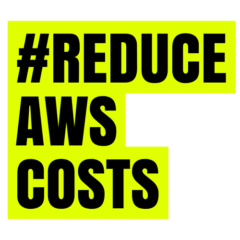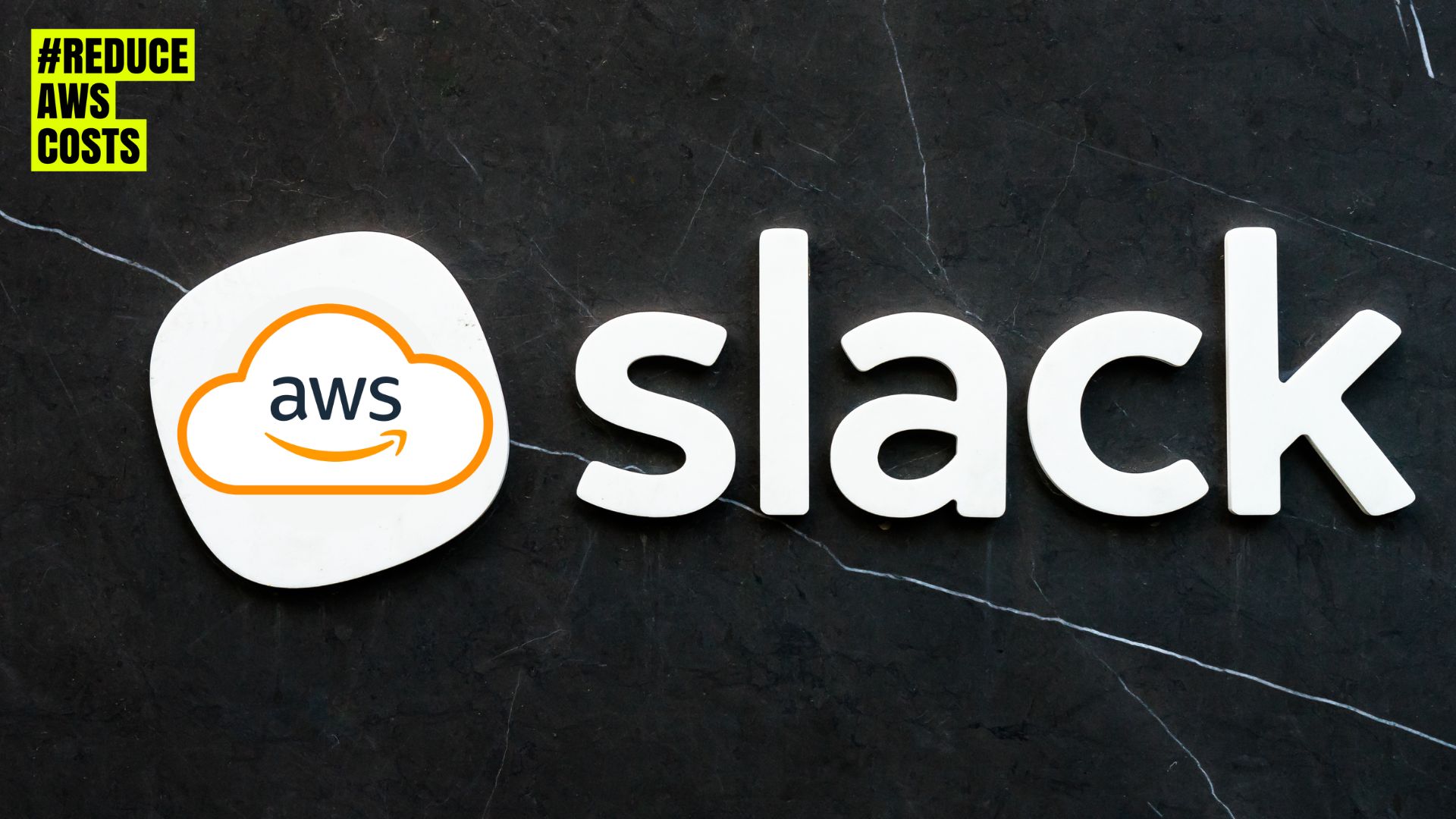Slack integration: integrate AWS services with Slack. That is unravelling the synergies that empower organizations to enhance cost visibility, streamline workflows, and fortify their cloud management strategies.
Firstly here is the post’s high level outline of the post how Can Slack Integration Reduce AWS Costs:
- I. Introduction to the topic of AWS Integration in to Slack
- II. Understanding AWS Slack Integration: A Seamless Collaboration
- III. Key Features and Functionalities: Maximizing Collaboration Potential
- IV. Streamlining Workflows: Collaborative Decision-Making
- V. Implementation and Best Practices: Ensuring Optimal Integration
- VI. Real-world Use Cases: Practical Applications of Slack Integration with AWS
- VII. Troubleshooting and Common Challenges: Navigating Integration Hurdles
- VIII. Future Trends and Innovations: Evolving the Slack Integration Landscape
- IX. Final Conclusion
I. Introduction to the topic of AWS Integration in to Slack
Effective communication and collaboration are pivotal in the ever-evolving landscape of effective cloud management leading to reduction of AWS costs. This post delves into the synergy between Slack, certainly a powerful team collaboration tool, and Amazon Web Services (AWS). It is after all exploring how this integration can lead to cost reductions and heightened efficiency.
Real-time Collaboration in Cloud Management
In the dynamic landscape of cloud management, the integration of Slack with Amazon Web Services (AWS) introduces a transformative approach to cost reduction through real-time collaboration. This synergy leverages on one hand the power of Slack’s communication capabilities, on the other hand the enhancement of the efficiency and responsiveness of AWS-related activities. This article delves into the introduction of Slack, exploring the benefits that stem from integrating this communication platform as well as AWS for effective and cost-conscious cloud management.
Read the post if you want to know how to reduce AWS costs!
Introducing Slack platform
Slack, renowned for its prowess in team communication and collaboration, serves as a pivotal tool in the realm of cloud management. Offering channels for real-time messaging, file sharing, and collaboration.
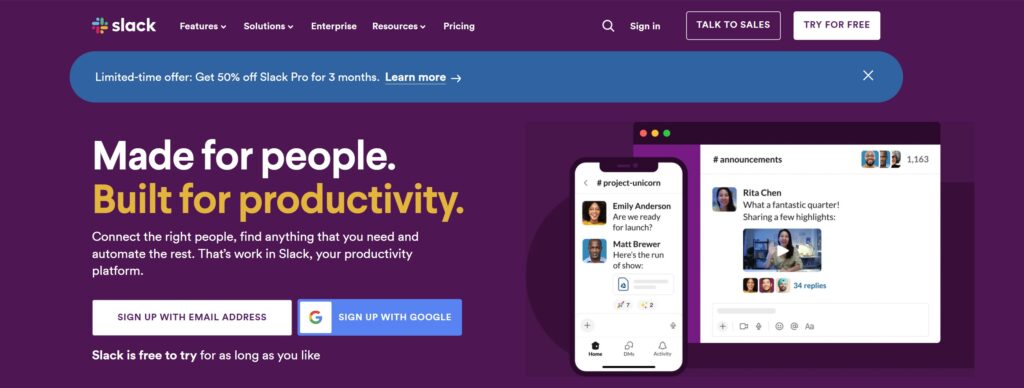
Slack provides an interactive environment that streamlines communication among team members. Its user-friendly interface and customizable features make it also an ideal platform for fostering collaboration and decision-making. As organizations increasingly adopt cloud services, integrating Slack becomes an intuitive choice to bridge the gap between AWS activities and effective team communication.
Benefits of Integrating Slack with AWS
The advantages of marrying Slack with AWS extend beyond conventional communication tools. The real-time nature of Slack ensures surely that AWS-related notifications, alerts, and updates are promptly delivered to designated channels, keeping the entire team informed.
This immediacy translates into quicker response times to critical events, facilitating agile decision-making in the face of dynamic cloud environments. Furthermore, the collaborative features of Slack enable teams to collectively analyze AWS-related data, fostering a culture of shared insights and informed decision-making.
If you want to know how to reduce AWS sosts, the seamless integration between Slack and AWS thus becomes a strategic move for organizations aiming to reduce costs through enhanced communication and collaboration in their cloud management practices.
II. Understanding AWS Slack Integration: A Seamless Collaboration
Eventually, in the intricate realm of cloud management, the integration of Amazon Web Services (AWS) with Slack marks a significant leap towards seamless collaboration.
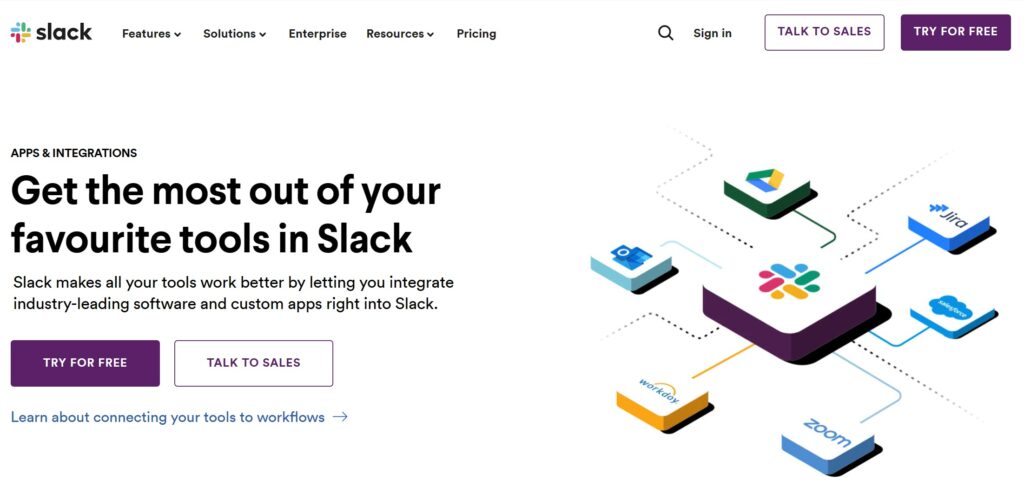
Acting as a bridge connecting the vast spectrum of AWS services with the versatile communication platform of Slack, this integration creates correspondingly a unified space where cloud-related activities seamlessly merge with team communication channels. The collaboration is structured to ensure that crucial AWS notifications, updates, and as well as events are effortlessly relayed to designated Slack channels in real-time, fostering a dynamic and collaborative environment for effective decision-making.
The Bridge between AWS Services and Slack Integration
Even if the AWS Slack integration acts as a bridge, connecting the robust suite of AWS services with the collaborative power of Slack. This integration becomes obviously the nexus where cloud-related activities seamlessly flow into a communication hub.
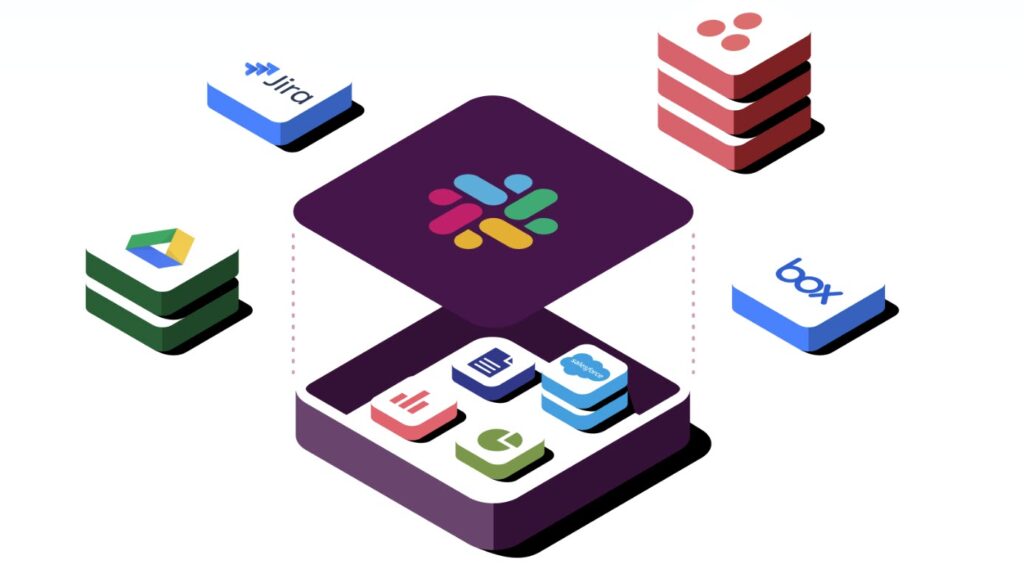
AWS Slack integration establishes an intelligent bridge that links shortly AWS services directly with Slack, making it an unparalleled hub for communication and collaboration. This connection enables users to receive real-time updates on AWS activities, creating a streamlined channel for information flow. By integrating these two powerful platforms, teams can promptly respond to events, monitor activities, and engage in collaborative discussions without the need to switch between different tools, enhancing the overall efficiency of cloud-related operations.
Advantages of Using Slack for AWS
Slack proves to be an ideal platform for AWS-related notifications and interactions due to its intuitive interface and real-time nature. The advantages of using Slack extend beyond mere communication, encompassing collaborative decision-making and streamlined workflows.
The advantages of leveraging Slack for AWS communication are manifold. Slack’s intuitive interface, coupled with its real-time nature, positions it as an ideal platform for receiving AWS-related notifications and facilitating interactive discussions. Teams can enjoy the benefits of instant communication, ensuring that every member is well-informed about critical events and changes within the AWS environment. Additionally, the collaborative environment of Slack extends beyond communication, providing a platform for shared decision-making and collective analysis, further enhancing the efficiency and effectiveness of cloud management processes.
III. Key Features and Functionalities: Maximizing Collaboration Potential
Slack integration with Amazon Web Services (AWS) goes beyond communication, offering undeniably a suite of features that maximize collaboration potential and contribute to significant cost reductions. This section explores the key functionalities that make this integration a powerful tool for organizations looking to optimize AWS costs effectively and as well as quickly.
Real-time Notifications
Slack excels in providing real-time notifications, ensuring that relevant information from AWS is instantly communicated to the designated channels. This feature is instrumental in keeping teams informed about crucial events, allowing for swift responses.
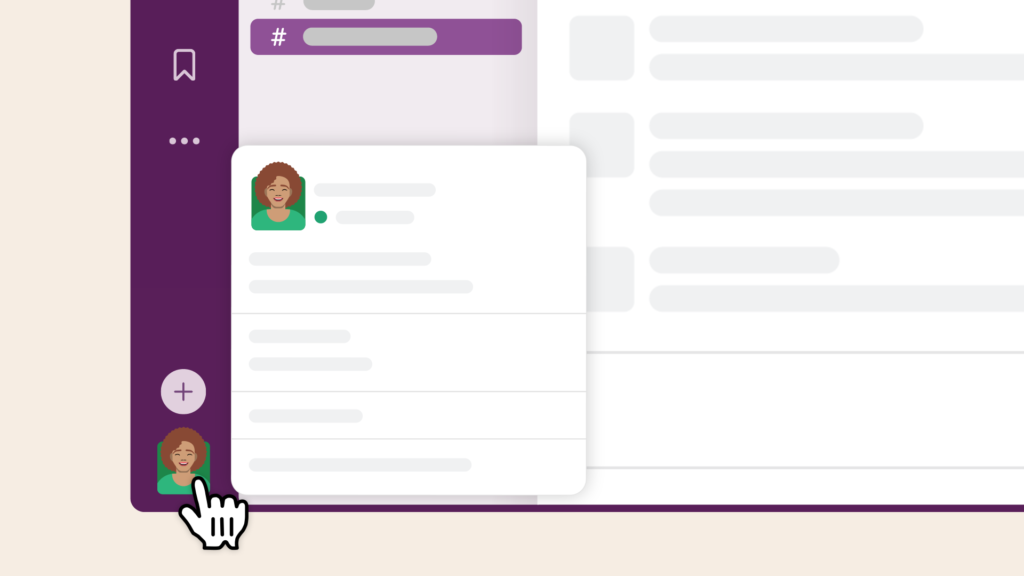
One of the cornerstones of Slack integration is the delivery of real-time notifications.
@everyone notifies every person in the #general channel, @channel notifies all members of a channel and @here notifies only the active members of a channel.AWS-related events, updates, and alerts are seamlessly transmitted to designated Slack channels, explicitly ensuring that the entire team is promptly informed.
This immediacy is crucial in addressing potential issues, optimizing response times, and as well as fostering an environment of proactive cloud management. Real-time notifications empower teams to stay on top of AWS activities, minimizing the risk of overlooking critical events that may impact costs or performance.
Customizable Alerts and Filters
The notification in Slack offer a lot of configuration options and troubleshooting options suiting any different requirements regarding monitoring:
Adjust your notification triggers
Manage channel-specific notifications
Set up keyword notifications
Set up Slack for your workday
Pause Notifications
Adjust your time zone
Use custom profile fields
Configure email notificationsThe integration allows for customizable alerts and filters, empowering users to tailor notifications (even AWS custom notifications) based on their specific requirements. This customization enhances the precision of communication, preventing information overload and ensuring that teams focus on what matters. If you only want to receive notifications during certain hours or on certain days, you can set a notification schedule.
In Slack under "Allow notifications," click the drop-down menu and choose from the following options: "Every day," "Weekdays," or "Customize."Slack’s integration with AWS allows users to tailor alerts and filters according to their specific needs. This customization ensures that teams receive notifications relevant to their roles and responsibilities. Whether it’s cost-related alerts, performance metrics, or specific events within AWS services, the ability to fine-tune notifications enhances the precision of information flow.
DND shortcuts and commands
Short on time? Use a slash command to quickly turn DND on or off.
View the examples below to learn how to pause and resume notifications.
| Action | /dnd example |
| Pause notifications for a specific amount of time | /dnd for 15 mins /dnd 15 minutes |
| Pause notifications until a specific time | /dnd until 17:00 /dnd until 17:00 |
| Pause notifications until a time of day | /dnd until tonight /dnd until tomorrow morning |
| Resume notifications | /dnd off |
This not only prevents information overload but also enables teams to focus on critical aspects of AWS management, promoting a more efficient and streamlined workflow.
Interactive Budget Tracking
Slack’s integration with AWS allows you to expend to interactive budget tracking. If you connect AWS to Slack, then your teams can that way actively monitor spending and budget limits directly within Slack, fostering a collaborative approach to cost management and improves the decision making. This real-time visibility enhances financial responsibility and helps prevent unexpected budget overruns.
In the Slack’s app directory you will find two native AWS integrations (we will have a look at later on more in details):
and many more third party integrations taking care of AWS cost reduction:
- Awsome | Slack App Directory
- miserbot | Slack App Directory
- Awsome | Slack App Directory
- marbot | Slack App Directory
- CloudForecast | Slack App Directory
- CloudCostControl | Slack App Directory
- cbill | Slack App Directory
- CTO.ai | Slack App Directory
- …
Effective AWS cost management requires continuous monitoring and as well as control over expenditures. Slack integration introduces interactive budget tracking, allowing primarily teams to collaboratively monitor and as well as analyze spending in real time. Budget-related updates and reports can be shared seamlessly within Slack channels, providing afterwards transparency and fostering collective awareness of budgetary constraints. Interactive budget tracking facilitates collaborative decision-making, enabling teams to adapt strategies dynamically and ensure that AWS usage aligns with predefined financial goals.
In summary, the key features and functionalities offered by Slack integration contribute to a collaborative and proactive approach to AWS cost optimization, providing teams with the tools they need to make informed decisions and achieve substantial cost savings.
IV. Streamlining Workflows: Collaborative Decision-Making
As organizations strive to optimize AWS costs, Slack integration emerges as a powerful ally, streamlining workflows and facilitating collaborative decision-making. This section delves into the specific aspects of collaborative analysis, automated responses to cost events, and the integration of cost management into DevOps workflows.
Collaborative Analysis
Slack becomes a central platform for collaborative analysis, allowing teams to collectively examine data, identify patterns, and make informed decisions. The real-time nature of Slack enables immediate discussions and insights, streamlining the decision-making process.
Slack integration fosters collaborative analysis by providing a centralized platform for teams to collectively assess to AWS cost-related data. Through dedicated channels and threads, team members can engage in discussions, share insights, and conduct joint analyses of cost reports. This collaborative approach enhances the depth of understanding regarding AWS expenditures, allowing teams to pool their expertise and collectively identify opportunities for optimization. By promoting open communication and knowledge sharing, Slack becomes a hub for informed decision-making, ensuring that cost-related insights are not confined to individual silos but are accessible to the entire team.
Automated Responses to Cost Events
Integrating Slack with AWS enables automated responses to cost events. Teams can set up predefined responses or trigger actions based on specific cost-related events. This automation reduces manual intervention and ensures a swift response to cost-related issues.
Efficient cost management requires swift responses to critical events that may impact expenses. Slack integration enables automated responses to cost events by integrating AWS Chatbot functionalities. When predefined cost thresholds are breached or specific events occur, automated alerts and responses are triggered within Slack channels. This automation not only accelerates the detection of potential cost anomalies but also facilitates immediate collaborative responses.
Through interactive messages, team members can acknowledge alerts, initiate further analysis, or implement predefined actions directly from the Slack interface. This real-time responsiveness ensures that cost-related issues are addressed promptly, minimizing the potential financial impact.
Integrating Cost Management into DevOps Workflows
The integration seamlessly incorporates cost management into DevOps workflows. Teams can discuss cost implications, track changes, and ensure that cost considerations are an integral part of the development and deployment processes.
In organizations adopting DevOps practices, integrating cost management into DevOps workflows is essential for holistic cloud governance. Slack serves as a unifying platform where development, operations, and finance teams can converge to align their efforts. DevOps-related cost data, deployment updates, and performance metrics can be seamlessly shared in designated Slack channels.
This integration promotes cross-functional collaboration, allowing teams to collectively assess the cost implications of code changes, deployments, and infrastructure modifications. By integrating cost considerations into the DevOps pipeline, organizations can embed cost-conscious practices into their development lifecycle, ensuring that cost optimization becomes an integral part of the continuous delivery process.
In conclusion, Slack integration not only streamlines workflows but also cultivates a culture of collaborative decision-making, positioning organizations to achieve greater efficiency and cost-effectiveness in managing their AWS expenditures.
V. Implementation and Best Practices: Ensuring Optimal Integration
As organizations embark on the journey of integrating Slack with AWS for cost optimization, this section explores the crucial aspects of implementation and best practices to ensure optimal integration. AWS has its own doc support site AWS Support App in Slack, you should check before taking any actions:
Topics to check on the AWS website first before you take any actions:
- Prerequisites
- Authorize a Slack workspace
- Configuring a Slack channel
- Creating support cases in a Slack channel
- Replying to support cases in Slack
- Joining a live chat session with AWS Support
- Searching for support cases in Slack
- Resolving a support case in Slack
- Reopening a support case in Slack
- Requesting service quota increases
- Deleting a Slack channel configuration from the AWS Support App
- Deleting a Slack workspace configuration from the AWS Support App
- AWS Support App in Slack commands
- View AWS Support App correspondences in the AWS Support Center Console
- Creating AWS Support App in Slack resources with AWS CloudFormation
- Setting up AWS Chatbot
- Tutorial: Get started with Slack
- Tutorial: Get started with Amazon Chime
- Tutorial: Get started with Microsoft Teams
- Tutorial: Create or configure an Amazon Simple Notification Service topic as a notification target for Microsoft Teams and AWS CodeStar
- Tutorial: Subscribing an Amazon SNS topic to AWS Chatbot
- Test notifications from AWS services to chat channels using CloudWatch
- Next steps for Chatbot
In this post my focus is mainly on configuring AWS Chatbot, AWS Support App, and Slack’s Third Party integrations, implementing security measures in alignment with AWS standards, and establishing monitoring and optimization routines.
Configuring AWS Chatbot: Step-by-step Guide
The post provides a step-by-step guide on configuring AWS Chatbot, the AWS service that facilitates the integration with Slack. This section also outlines best practices for a smooth and secure configuration. You can manage and set up AWS Chatbot by using the AWS Chatbot console at https://console.aws.amazon.com/chatbot/. Additionally, you have the option to access the AWS Chatbot app through the Slack app directory.
To utilize AWS Chatbot, you must meet the following prerequisites
- You need an AWS account associated with Amazon Chime, Microsoft Teams, or Slack chat clients during the AWS Chatbot setup. Additionally, you should possess administrative privileges for your Amazon Chime chat room, Microsoft Teams tenant, or Slack workspace, either as the workspace owner or with the capability to collaborate with workspace owners for AWS Chatbot installation approval.
- A working knowledge of AWS Identity and Access Management (IAM) and familiarity with IAM roles and policies are essential. For a comprehensive understanding of IAM, you can refer to the IAM User Guide’s
"What is IAM?"section. - Moreover, experience with AWS services compatible with AWS Chatbot is required, including configuring these services to subscribe to Amazon Simple Notification Service (Amazon SNS) topics for notification delivery.
- To access Amazon CloudWatch metrics, AWS Chatbot mandates an IAM role equipped with specific permissions and trust policies. You can create this IAM role, complete with the necessary policies, using the AWS Chatbot console, or leverage an existing IAM role, provided it adheres to the required policies.
Creating custom notifications in AWS
Customizing messages for your application events or tailoring default AWS service notifications in AWS Chatbot is made possible through the utilization of custom notifications. This customization allows you to promptly receive crucial updates related to your applications, enriched with pertinent contextual details, directly in your chat channels. This not only boosts visibility for your team but also streamlines response times.
The process involves the generation of custom notifications, which can originate from Lambda functions, your applications, or be created by employing Amazon EventBridge input transformers to adapt existing EventBridge events into a format compatible with AWS Chatbot.
In the case of EventBridge usage, you need surly establish mappings, associating the Amazon SNS topic with the EventBridge rule target and linking the topic to a channel specified in your AWS Chatbot configuration. It’s worth noting that custom notifications leverage the same mechanisms based on Amazon Simple Notification Service as AWS Chatbot default notifications. Particularly, there are no supplementary costs associated with their utilization.
Creating and using command aliases in chat channels
AWS Chatbot facilitates the establishment of command aliases to simplify the execution of frequently used CLI commands.
A command alias serves not surprisingly as a personalized shortcut or concise representation of a CLI command that users can define according to their preferences. It allows configuration with one or more custom parameters, and the alias definition may incorporate additional target actions. Importantly, command aliases are specific to a particular channel. In instances where a channel is set up to operate with multiple AWS accounts, the defined aliases extend their functionality across all associated AWS accounts. Consequently, all members within the channel collectively utilize the aliases configured for that channel.
Creating a command alias involves executing the following command:
@aws alias create alias_name mapped_action.It’s essential to note that the command alias definition allows for additional parameters. Keep in mind that alias_name is subject to a 100-character limit, and mapped_action has a limit of 5,000 characters.
For instance, consider the following alias:
@aws alias create automation ssm start-automation-execution --document-name $name --parameters { "AutomationAssumeRole": ["arn:aws:iam::123456789012:role/$role-name"] }In this example, $name and $role-name are input variables necessary to execute the alias. When the alias is triggered, your provided parameter values substitute these variables. For instance:
@aws run automation val1 val2.Here, $name takes the value val1, and $role-name takes the value val2. These values are assigned based on their positions. Alternatively, you can explicitly name the alias parameters:
@aws run automation --name val1 --role-name val2.To list all available command aliases in a channel, use:
@aws alias list.To run a command alias, the syntax is:
@aws run alias_name or @aws alias run alias_name.For help with command aliases, run:
@aws help or @aws alias help.Before diving into the process, ensure you’ve completed the necessary tasks outlined in setting up AWS Chatbot. In this procedure, you’ll be prompted to choose a permissions scheme that dictates the actions AWS Chatbot can perform on your behalf and the permissions granted to your channel members. Refer to the “Understanding permissions” documentation for more details on AWS Chatbot permissions. Additionally, you’ll need to create or select a Slack channel for use in your AWS Chatbot configuration, serving as the hub for monitoring and managing AWS resources.
Here is the actual guide on how to integrate AWS chatbot in to the Slacks’s channel chats:
First, follow the AWS Requirements: Before initiating the process, ensure that you have accomplished the tasks outlined in the “Setting up AWS Chatbot” section. In the upcoming steps, you will be required to select a permissions scheme, defining the permissions for your channel members and outlining AWS Chatbot’s capabilities on your behalf. Refer to the “Understanding permissions” documentation for detailed insights into AWS Chatbot permissions. Additionally, it is essential to either create a new Slack channel or choose an existing one for integration into your AWS Chatbot configuration. This designated channel serves as the central hub for monitoring and managing your AWS resources.
Step 1: Configure a Slack Client
To enable AWS Chatbot to send notifications or execute commands, follow these steps to configure AWS Chatbot with Slack:
- Add AWS Chatbot to the Slack workspace:
- In Slack, navigate to Automations (or More, then Automations if not visible).
- If AWS Chatbot isn’t listed, browse the Apps Directory, locate AWS Chatbot, and add it to your workspace.
- Open the AWS Chatbot console at https://console.aws.amazon.com/chatbot/.
- Under “Configure a chat client,” choose Slack, and then Configure client.
- From the dropdown, select the Slack workspace you want to integrate with AWS Chatbot.
- Confirm the setup by choosing Allow.
Step 2: Configure a Slack Channel
To allow AWS Chatbot to send notifications or execute commands in your Slack channel, you need unquestionably to configure AWS Chatbot with a Slack channel. This involves:
- Adding AWS Chatbot to your Slack channel.
- Associating a channel with the configuration.
- Defining user permissions for tasks in the channel.
- (Optional) Adding Amazon SNS topics for notifications.
Follow even these steps:
Add AWS Chatbot to the Slack channel:
- In your Slack channel,
invite @awsand choose Invite Them.
Associate a channel with your configuration:
- In the AWS Chatbot console, navigate to Workspace details and choose Configure new channel.
- Enter a unique name for your configuration, enable logging if needed, and select your Slack channel.
Define user permissions:
- Choose your Role Setting (either Channel role or User roles), and create or select a role with the necessary policies.
(Optional) Add Amazon SNS topics:
- If you want notifications, configure SNS Region and choose the relevant SNS topic.
- Save your configuration.
Step 3: Test Notifications from AWS Services to Slack
To ensure notifications are functioning correctly, follow these steps:
- Open the AWS Chatbot console.
- Choose the configured client.
- In the configured client, select the channel and choose
Send test message. - Confirm the test message in your Slack channel.
Configuring Slack Channels using AWS CloudFormation
For automation, after all, consider using an AWS CloudFormation template. Retrieve the Workspace ID from Workspace details in the AWS Chatbot console and refer to AWS::Chatbot::SlackChannelConfiguration in the AWS CloudFormation User Guide for more details.
Conclusion on the AWS Chatbot integration: A fundamental aspect of successful Slack integration for AWS cost management is the configuration of AWS Chatbot. This involves after all a step-by-step guide to set up the integration, linking AWS accounts, and configuring notifications. Organizations need to define the specific AWS services and as well as cost-related events that trigger notifications in Slack channels. This step-by-step configuration ensures that relevant information reaches the appropriate Slack channels, fostering as a result transparency and collaboration. By customizing AWS Chatbot settings according to organizational requirements, teams can tailor the integration to align with their unique cost optimization goals.
Take the next steps with integrated AWS Chatbot in the Slack’s chat
Upon configuring your chat clients and confirming the functionality of your notifications, you may wish to delve into the following areas:
- Integration Possibilities: Explore the variety of AWS services that can be seamlessly integrated with AWS Chatbot. Refer to the “Monitoring AWS services using AWS Chatbot” resource for more details.
- Customization Capabilities: Understand the extent of customization available within AWS Chatbot. Explore the “Customizing AWS Chatbot” section to tailor the tool to your specific needs.
- Actionable Insights: Familiarize yourself with the actions that can be executed using AWS Chatbot. Find comprehensive information in the “Performing actions” guide.
- Inquiries and Queries: Learn about the questions you can pose to AWS Chatbot and Amazon Q by referring to the “Asking AWS Chatbot questions from chat channels” resource.
Configuring AWS Support App: Step-by-step Guide
Step 1: Pre-Requirements
To utilize the AWS Support App in Slack, ensure the following prerequisites are met:
- AWS Support Plan: Possess a Business, Enterprise On-Ramp, or Enterprise Support plan. Retrieve details about your support plan from the AWS Support Center Console or the Support plans page. Additional information is available in the “Compare AWS Support plans” resource.
- Slack Workspace and Channel: Maintain a Slack workspace and an associated channel for your organization. It’s imperative to have Slack workspace administrative privileges or permissions to add apps to the workspace. Refer to the Slack Help Center for further guidance.
- AWS Account Access: Sign in to the AWS account as an AWS Identity and Access Management (IAM) user or role with the necessary permissions. Comprehensive details on managing access to the AWS Support App widget can be found in the corresponding documentation.
- IAM Role Creation: Establish an IAM role endowed with the essential permissions required for executing actions on your behalf. The AWS Support App utilizes this role to initiate API calls across various services. Further insights into managing access to the AWS Support App can be found in the respective documentation.
Step2: Authorise Slack’s workplace
Upon granting authorization to your workspace and allowing the AWS Support App access, the subsequent requirement involves configuring an AWS Identity and Access Management (IAM) role specific to your AWS account. This IAM role is utilized by the AWS Support App to execute API operations on your behalf, interfacing with AWS Support and Service Quotas. As an illustration, the role is employed by the AWS Support App to initiate the CreateCase operation, facilitating the creation of a support case for you directly within Slack.
Step3: Configure Slack’s channels
After authorizing your Slack workspace, you can proceed to configure your Slack channels for use with the AWS Support App.
The channel to which you invite and add the AWS Support App becomes the space for creating and searching cases, as well as receiving case notifications. It reflects updates like newly created or resolved cases, added correspondences, and shared case details.
User permissions within the Slack channel align with the IAM role, meaning that every member in the channel possesses the permissions outlined in the attached IAM policy. For instance, if the IAM policy grants full read and write permissions to support cases, any user in the Slack channel can create, update, and resolve support cases. Conversely, if the IAM policy only allows read-only permissions, users in the channel can solely read support cases.
You can configure up to 20 channels per account, and a Slack channel can accommodate up to 100 AWS accounts. It’s advisable to limit channel additions to those necessary for managing support cases, minimizing unnecessary notifications and distractions.
Each AWS account must individually configure a Slack channel in the AWS Support App to enable access to support cases. In cases where another AWS account has already invited the AWS Support App to the Slack channel, you can skip to step 3.
To configure a Slack channel:
- From your Slack application, select the desired Slack channel for AWS Support App usage.
- Invite the AWS Support App to your channel by choosing the “+” icon, entering
"invite", - and then selecting
"Add apps to this channel".
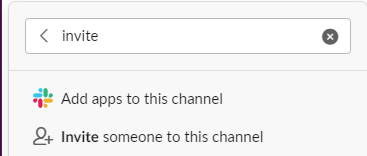
- Search for the AWS Support App and add it.

- Add a channel, selecting the authorized workspace and specifying the Slack channel type (Public or Private).
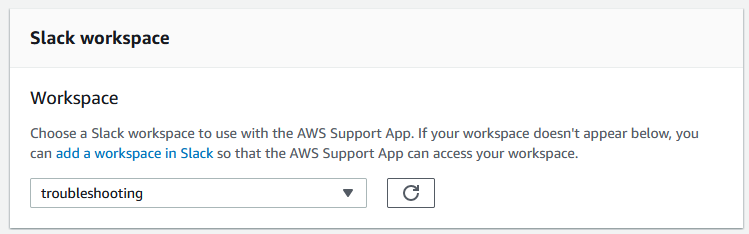
- Enter the required Channel configuration details, including a unique name,

- IAM role, and notification preferences.
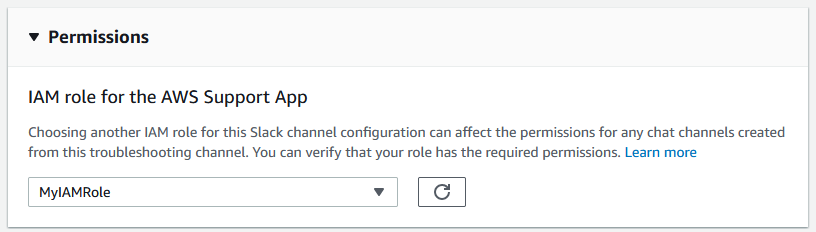
- Review and add the channel configuration.
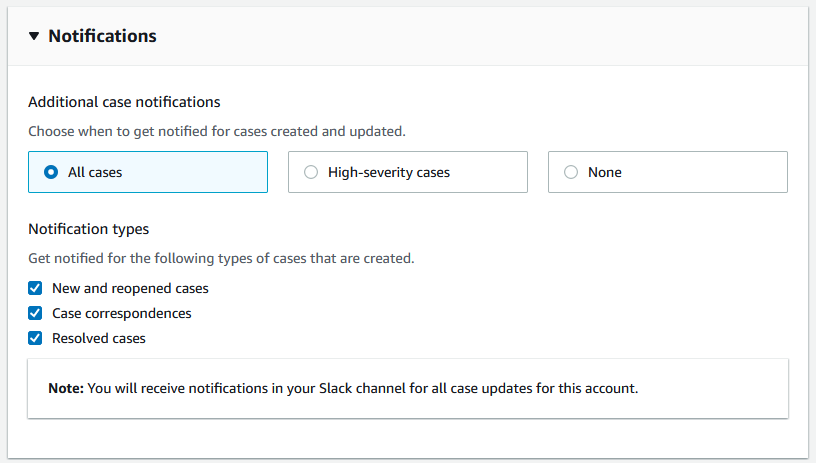
To update your Slack channel configuration:
- Sign in to the Support Center Console and access Slack configuration.
- Under Channels, select the desired channel configuration.
- On the configuration page, choose from options like Rename, Delete, Open in Slack, or Edit to make changes to IAM role or notifications.
Configuring third party Slack’s integrations: Step-by-step Guide
Slack’s app directory offer obviously a lot of third party integrations on how to reduce AWS costs. Keep in mind each of the integration has in addition on its site specifications described. After you configure your AWS repot, use one of these Slack’s integrations (some are free, some are subscriptions)and follow this general step by step instruction:
- Log in to your Slack account.
- Use the button to add the
"integration selected"app to your Slack workspace.
- The Integration sends you a message with configuration options.
- you can type
/"integrationSpecific"any time to them again. - Click the ‘
Configure‘ button and set your AWS Account ID - Log in to AWS using a web browser and click the
'Grant Access'button to run any of the integrations selected template that lets it to access your AWS usage information. - Proceed through the integration wizard.
- You can leave all the default options, the one thing you need to change is ticking the
'I acknowledge that AWS CloudFormation might create IAM resources with custom names.'checkbox on the 3rd screen of the wizard.
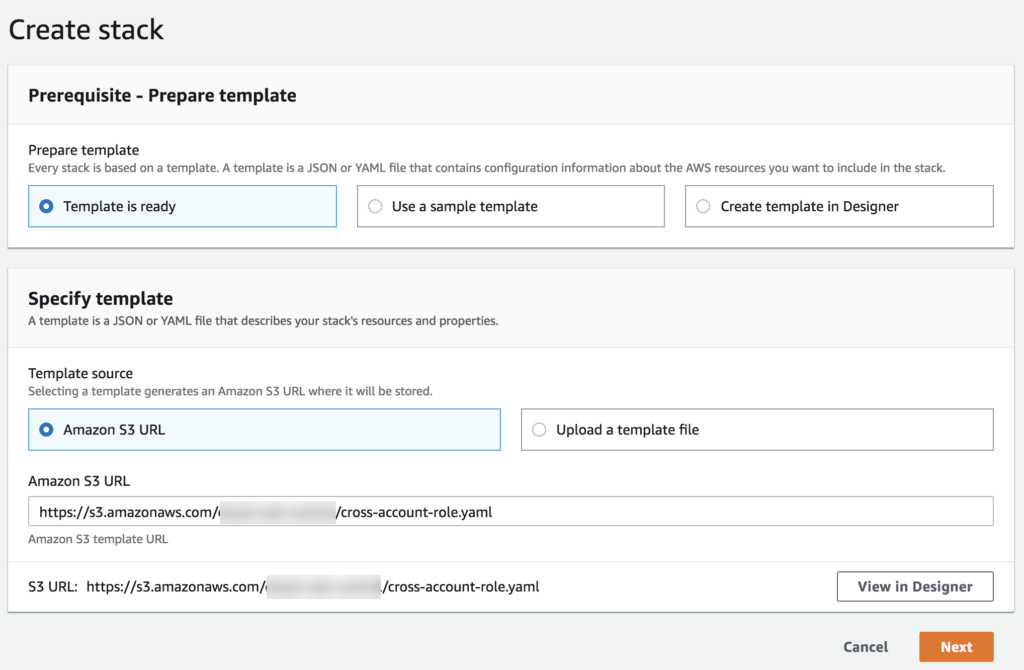
- Return to Slack. The AWS account shows up. The 🟢 indicates that AWS monitoring is active for the region where you created the
"integration "stack.
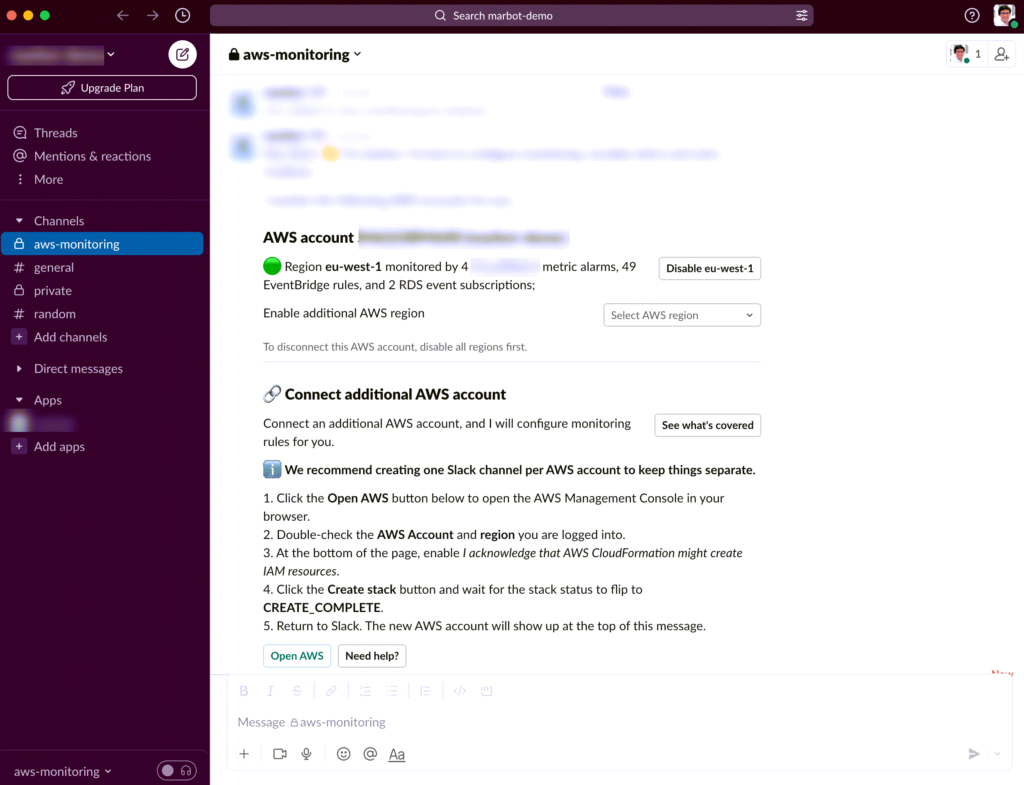
- See reports: You will receive a daily report of your AWS cost.
- send
@nameOftheIntegrationto the Slack channel. - Wait for the response and click the Open AWS button afterwards to roll out integration’s stack to the AWS account.
Security Measures: AWS Security Standards
Emphasis is placed on adhering to AWS security standards during the integration process. Security measures and considerations are discussed to ensure that the integrated environment maintains the highest standards of data protection.
Security is paramount in any cloud integration, and the combination of Slack and AWS demands certainly adherence to stringent security measures. This involves aligning the integration with AWS security standards, implementing secure authentication methods, and defining role-based access controls.
Security measures should extend to ensuring that sensitive cost-related information is appropriately handled within Slack channels. By following AWS best practices for security, organizations can mitigate risks associated with unauthorized access or data breaches.
Monitoring and Optimization: Establishing a Routine
Establishing a routine for monitoring and user feedback is particularly crucial. Regular checks and optimizations are integral to ensuring that the integration continues to meet the evolving needs of the organization.
Effective cost management is an ongoing process that requires obviously continuous monitoring and optimization. The integration of Slack into this process enhances real-time visibility and collaboration. Best practices for monitoring involve surely establishing routines for regular cost reviews, leveraging Slack channels for automated alerts, and fostering a culture of proactive optimization.
The post provides insights into how organizations can use Slack as a central hub for monitoring AWS cost dashboards, discussing optimization strategies, and sharing insights across teams. By establishing a routine that incorporates Slack as a monitoring tool, organizations can stay agile in responding to cost fluctuations and identifying opportunities for further optimization.
In conclusion, the implementation of Slack integration for AWS cost reduction demands meticulous configuration, adherence to security standards, and the establishment of monitoring and optimization routines. Following these best practices ensures that the integration not only meets its intended objectives but also contributes to a robust and secure cloud cost management framework.
VI. Real-world Use Cases: Practical Applications of Slack Integration with AWS
Organizations across various industries are correspondingly leveraging the power of Slack integration with AWS to enhance collaboration, streamline workflows, and achieve cost savings. This section delves into real-world use cases, presenting practical applications and lessons learned from successful implementations.
Case Studies of Successful Implementations leading to reduction of AWS costs
Real-world case studies showcase successful implementations of Slack integration with AWS. These cases highlight in brief diverse scenarios and industries, providing insights into the tangible benefits achieved by organizations.
- Financial Services: A leading financial institution adopted Slack integration with AWS especially to optimize their cloud costs and enhance communication among DevOps teams. By configuring AWS Chatbot to deliver real-time cost alerts directly to relevant Slack channels, the organization achieved not surprisingly quicker response times to cost fluctuations. The implementation resulted in a 15% reduction in monthly AWS expenditure and improved cross-team collaboration.
- E-Commerce Platform: An e-commerce giant utilized Slack integration to streamline their AWS cost management processes. Customized alerts for specific cost thresholds were sent to designated Slack channels, enabling the finance and operations teams to stay informed and take prompt actions. The organization witnessed a 20% reduction in unexpected cost spikes, contributing to overall budget efficiency.
Lessons Learned and Insights
Drawing lessons from practical applications, this section delves into the insights gained from real-world use cases. It offers valuable perspectives on challenges faced, innovative solutions devised, and the overall impact on AWS cost optimization.
- Proactive Collaboration: In successful implementations, proactive collaboration emerged as a key factor. Teams that actively engaged in Slack channels dedicated to AWS cost discussions gained contrarily valuable insights into cost patterns and optimization opportunities. Encouraging team members to share their expertise and insights in real-time fostered a culture of continuous improvement.
- Customization for Specific Needs: The flexibility of Slack integration allowed organizations to customize notifications based on their specific needs. Whether it was tracking individual service costs or monitoring usage spikes during peak hours, customization played a pivotal role. Lessons learned emphasized the importance of tailoring the integration to align with unique organizational requirements.
- Integration into DevOps Workflows: Real-world use cases highlighted the integration of cost management into DevOps workflows. Teams integrated Slack notifications seamlessly with their existing DevOps tools, ensuring that cost-related alerts were part of the overall operational flow. This approach streamlined decision-making processes and enhanced cross-functional collaboration.
In conclusion, these real-world use cases underscore the tangible benefits of Slack integration with AWS in diverse organizational contexts. By examining successful implementations and extracting valuable lessons, businesses can gain insights into optimizing their AWS cost management strategies. The intersection of real-world experiences and practical insights provides afterward a roadmap for organizations seeking to harness the full potential of Slack integration with AWS.
VII. Troubleshooting and Common Challenges: Navigating Integration Hurdles
When embarking on the journey of Slack integration with AWS for cost reduction, organizations may encounter challenges that require strategic troubleshooting. This section addresses common hurdles and provides best practices for navigating integration challenges effectively.
Identifying Common Challenges
An exploration of common challenges that organizations may face during integration. This section aids readers in anticipating potential hurdles and understanding the proactive measures to mitigate these challenges.
- Authentication and Permissions: One common challenge involves ensuring seamless authentication and doubtedly setting up the necessary permissions. Organizations may face issues related to AWS credentials and Slack API authentication. Identifying and resolving these challenges is crucial for establishing a secure and reliable integration.
- Delayed Notifications: In some instances, users may experience delays in receiving notifications. This challenge can impact the real-time aspect of cost monitoring. Identifying the root cause, whether related to network configurations or AWS Chatbot settings, is essential to maintain timely alerts.
- Security Concerns: Integrating two powerful platforms like AWS and Slack requires a meticulous approach to security. Common challenges include securing sensitive data during communication and ensuring compliance with AWS security standards. Addressing these concerns is paramount to maintaining a robust and secure integration.
Best Practices for Resolving Issues
A compilation of best practices for troubleshooting and resolving integration issues. This includes guidance on communication, collaboration, and seeking support from both AWS and Slack communities.
- Thorough Testing and Simulation: Before deploying the integration at scale, conduct thorough testing and simulation of various scenarios. This proactive approach helps identify potential challenges in a controlled environment, allowing teams to address issues before they impact production environments.
- Continuous Monitoring and Optimization: Implement continuous monitoring practices to detect any irregularities or performance issues. Utilize AWS CloudWatch and Slack’s monitoring capabilities to track integration health. Regular optimization reviews can help identify areas for improvement and enhance the overall integration experience.
- Documentation and Knowledge Sharing: Documenting the integration process and creating a knowledge-sharing repository can significantly aid in issue resolution. When common challenges arise, teams can refer to documented solutions, accelerating the troubleshooting process and promoting a culture of shared expertise.
- Collaboration Across Teams: At this instant foster collaboration between teams responsible for AWS and Slack administration. Establish clear communication channels and workflows to address challenges collectively. Cross-functional collaboration ensures that expertise from both domains contributes to effective troubleshooting.
In conclusion, troubleshooting and overcoming common challenges are integral parts of the integration journey. By being proactive, adopting best practices, and fostering collaboration, organizations can surely navigate integration hurdles successfully. The process of identifying and resolving challenges contributes to a robust Slack integration with AWS, ultimately leading to enhanced cost reduction as well as streamlined workflows.
VIII. Future Trends and Innovations: Evolving the Slack Integration Landscape
The post provides insights into potential future enhancements in the integration landscape. It explores emerging trends, features, and innovations that might further elevate the collaborative capabilities of Slack and AWS.
Exploring Potential Future Enhancements
- Advanced AI-driven Insights: Future enhancements may also harness artificial intelligence (AI) for more robust insights. Predictive analytics and machine learning algorithms could offer proactive cost management, providing predictive cost projections and optimization recommendations.
- Expanded Service Integrations: The integration landscape is likely to broaden, including additional AWS services within Slack. This evolution could also enable seamless collaboration on diverse AWS features directly from the Slack interface, providing comprehensive control and visibility.
- Enhanced Customization and Personalization: Expect more granular customization options, allowing also organizations to tailor Slack integration according to their unique needs. Enhanced personalization features might empower users to fine-tune notifications, alerts, and reporting formats.
Continuous Integration Improvements
- Real-time Collaboration Evolution: Continuous improvements in real-time collaboration capabilities within Slack can be surely anticipated. Integration with AWS services might evolve to facilitate interactive discussions as well as collaborative decision-making directly within Slack channels.
- Automation and Workflow Streamlining: Future trends may focus on automating repetitive tasks and streamlining workflows further. Advancements in automating responses to specific cost events can reduce manual intervention, ensuring a more efficient cost management process.
- Integration Health Monitoring: Refined monitoring tools could assess the health and performance of Slack integration with AWS. Enhanced monitoring capabilities might provide detailed insights into integration metrics, as well as ensuring comprehensive visibility and swift resolution of any anomalies.
In conclusion, the future of Slack integration with AWS for cost reduction holds exciting possibilities. Organizations can look at least forward to advanced AI-driven insights, expanded service integrations, and enhanced customization. Continuous integration improvements will surely drive real-time collaboration evolution, workflow streamlining, and robust integration health monitoring. Embracing these future trends ensures that organizations stay at the forefront of innovation, generally maximizing the benefits of Slack integration for efficient AWS cost management.
This section emphasizes the dynamic nature of technology. After all this Slack implementation anticipates continuous improvements in integration. Organizations are encouraged to stay abreast of updates as long as enhancements leverage the evolving synergy between Slack and AWS.
IX. Final Conclusion
The concluding section summarizes the key takeaways from Slack integration with AWS.
Although is the reinforcement of the importance of collaborative tools in the dynamic landscape of cloud management so important, emphasizing the power of seamless communication contributes to enhanced efficiency in AWS cost optimization is crucial. The post encourages organizations to embrace the integrated approach as a strategic move toward more effective cloud management practices.