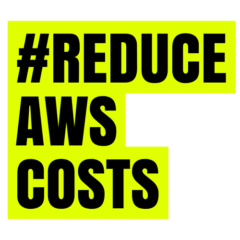In the dynamic landscape of cloud computing, the ability to scale resources seamlessly is paramount for ensuring optimal performance and cost-efficiency. AWS Auto Scaling emerges as a powerful tool in achieving this balance. This comprehensive guide delves into the intricacies of configuring AWS Auto Scaling to streamline your infrastructure for peak efficiency.
Understanding AWS Auto Scaling
AWS Auto Scaling is a service that enables you to automatically adjust the number of compute resources in your applications based on demand. By dynamically scaling your infrastructure, you ensure that you have the right amount of resources at any given time, optimizing both performance and costs.
1. Define Auto Scaling Groups
- Identify Resource Needs: Begin by assessing your application’s resource requirements. Understand the metrics that signify increased or decreased demand.
- Create Auto Scaling Groups: In the AWS Management Console, set up Auto Scaling groups based on your assessment, specifying details such as desired capacity, minimum and maximum instances, and launch configurations.
2. Create Launch Configurations
- Define Instance Specifications: Establish launch configurations that detail the specifications of the instances within your Auto Scaling group. This includes selecting the Amazon Machine Image (AMI), instance type, and other relevant settings.
- Link Configurations to Auto Scaling Groups: Associate your launch configurations with the Auto Scaling groups to ensure new instances match the defined specifications.
3. Set Up Scaling Policies
- Define Scaling Policies: Establish policies that dictate when and how Auto Scaling should add or remove instances. These policies are triggered based on predefined conditions, such as CPU utilization or network traffic.
- Configure Scaling Actions: Specify scaling actions, determining whether to add or remove instances and the desired capacity adjustments.
4. Utilize Dynamic Scaling
- Implement Dynamic Scaling Policies: Leverage dynamic scaling to automate adjustments based on actual demand. Set up policies that respond dynamically to fluctuations in application load, ensuring optimal resource allocation.
- Configure Scaling Cool-downs: Establish cool-down periods to prevent rapid, unnecessary scaling actions in response to short-lived spikes.
5. Incorporate Amazon CloudWatch Alarms
- Set Up CloudWatch Alarms: Integrate Amazon CloudWatch alarms to monitor metrics such as CPU utilization, network activity, or custom application metrics.
- Link Alarms to Auto Scaling Policies: Connect CloudWatch alarms to your Auto Scaling policies, enabling automatic scaling responses when specific thresholds are breached.
6. Fine-Tune Notifications
- Configure Auto Scaling Notifications: Set up notifications to stay informed about Auto Scaling activities. Define alert thresholds for events such as scaling actions or instances entering service.
7. Test and Validate Configurations
- Run Simulations: Before deploying in a production environment, conduct simulations to test how Auto Scaling responds to various scenarios.
- Monitor Scaling Activities: Use the AWS Management Console or CloudWatch to monitor scaling activities during testing, ensuring configurations align with your expectations.
8. Regularly Review and Adjust
- Conduct Periodic Assessments: Regularly review Auto Scaling configurations, scaling policies, and associated metrics.
- Adapt to Changing Needs: Adjust configurations as your application evolves, accommodating changes in demand patterns or resource requirements.
Conclusion: Optimizing Your Infrastructure with AWS Auto Scaling:
Configuring AWS Auto Scaling is a strategic investment in ensuring your infrastructure aligns with the dynamic nature of your applications. By following this comprehensive guide, you can seamlessly implement Auto Scaling to enhance performance, improve availability, and optimize costs. As your applications evolve, Auto Scaling ensures your infrastructure is always right-sized, contributing to a resilient and cost-efficient cloud environment.